Cursor Notepads are essentially drop-in Markdown pads that can bundle prompts, documentation links, file references, and rules. They extend the capabilities of .cursor/rules files by offering reusable contexts for your development process. Notepads accept rich text and can include @file mentions, allowing you to pin code or documents directly within the pad. They are accessible by their name using the @ syntax (e.g., @NotepadName).
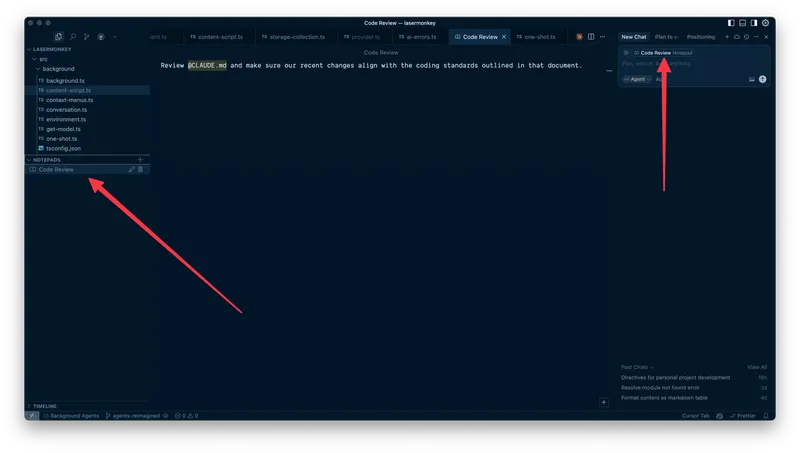
Why Are Notepads Useful?
Notepads offer several significant benefits for developers using Cursor:
- One-Click Context Reuse: Instead of manually tagging multiple files for every session, you can tuck them into a Notepad once and simply reference the Notepad, this can be huge time-saver.
- Cleaner Mental RAM: They help keep recurring prompts and complex instructions organized within a tidy module, rather than cluttering your chat history.
- Agent Mode Booster: Cursor’s Agent mode respects Notepads, allowing your autonomous refactoring tasks to automatically inherit the standards and context defined within them.
- Team Knowledge Hub: Notepads can function as a “personal dev toolbox” for reusable code snippets, and they can be invaluable for onboarding new team members by providing architectural overviews, style guides, and relevant links in one place.
- Dynamic Boilerplate and Templates: You can create templates for common code patterns, store project-specific scaffolding rules, and ensure consistent code structure across your project. They can also drive Standard Operating Procedures (SOPs) and dynamic boilerplate generation without manual editing.
- Centralized Documentation: They are useful for storing architecture documentation (e.g., frontend specifications, backend design patterns, data models) and development guidelines (coding standards, project-specific rules, best practices, team conventions).
- Saving Suggestions and Research: Notepads can be used to save AI-suggested improvements or research findings, especially when web search results might be outdated. You can also embed
@docswithin notes to create specialized prompts for third-party libraries.
How To Use Notepads
To get started with Cursor Notepads:
- Create a New Notepad In the sidebar, locate the “Notepads” section and click the ”+” button. Give your Notepad a meaningful name.
- Add Content Populate your Notepad with Markdown text, add
@fileor@folderreferences, include web links, or attach images to provide context. - Reference in Chat/Composer To use the content of a Notepad, simply type the
@symbol followed by the Notepad’s name in any chat or Composer prompt (e.g.,@API_Guide). Cursor will then inject the Notepad’s content into the AI’s context for that query. - Synchronization Notepads automatically sync across your local Cursor workspaces.
Best Practices for Using Notepads
To maximize the effectiveness of Notepads:
- Use Descriptive Names Name your Notepads clearly, like “Auth_Rules” or “API_Guidelines,” rather than vague personal notes, to make them easy to find and understand.
- Keep Content Atomic Since Notepads are not (yet) directly editable by the AI, it’s best to split large documents into smaller, themed Notepads. This prevents “scroll hell” and keeps context focused.
- Version Critical Information in Git While Notepads are convenient, they are not stored directly in your Git repository. For information requiring version history or team-wide sharing, consider mirroring it in standard Markdown files within your codebase.
- Curate and Lint Content Treat Notepad content like code: use clear headings, bullet points, and avoid unnecessary fluff. Junk context can inflate your token usage and dilute the AI’s focus.
- Bundle Repeated Prompts Store frequently used prompts (e.g., “write exhaustive unit tests”) in a Notepad. This can lead to faster workflows and reduce AI hallucinations.
- Combine with
.cursor/rulesUse project-level.cursor/rulesfiles for always-on constraints (e.g., “always use TypeScript”) and Notepads for “sometimes-on” or dynamic context (e.g., “legacy Stripe migration details”). - Regularly Audit Schedule periodic reviews of your Notepads to remove stale links or outdated rules, preventing “context rot”.
- Avoid Sensitive Data Do not store temporary notes, version control information, or sensitive credentials directly in Notepads.
Current Limitations and Caveats
- No In-Place AI Editing: The AI cannot directly rewrite or modify the content of Notepads.
- Token Cost: Larger Notepads can still contribute to higher token usage, impacting cost and latency.
- Storage and Sharing: Notepads are stored in local SQLite databases (e.g.,
AppData/Roaming/Cursor/User/workspaceStorage/{some_uuid}/state.vscdbon Windows). This makes sharing them across different machines or with teams cumbersome, as they are not version-controlled by Git and lack built-in import/export functionality.